What, Why, and How-To’s of Trackbacks and Pingbacks in WordPress - MyHBD
June 19, 2020
Trackbacks and pingbacks are modes of communication between WordPress blogs. They have been around since the early days of blogging, but very few users know about these features.
In this article, we’ll explain trackbacks and pingbacks in WordPress. We’ll talk about their difference, how they work, and how to use them.
What is a Trackback?
Trackbacks give bloggers the ability to communicate between websites. Its almost like one person saying to another “This is something you may be interested in”.
Here is how trackbacks work in WordPress:
- We write a post on our blog.
- You want to comment on our post, but you want your own readers to see what you have to say and able to comment on it.
- You’ll then write a post on your own blog and send a trackback to our blog post. (By default, WordPress does not allow you to send manual trackbacks while writing a blog post).
- We’ll receive your trackback, and choose to display it as a comment or not. The comment display will be a title, excerpt and a link to your blog post.
What is a Pingback?
Pingbacks give blogs the ability to communicate through an automated system. It is almost like remote comments.
Here is how pingbacks work in WordPress.:
- We write a post on our blog.
- After that you write a post on your blog mentioning/linking to our article.
- Your blogging software will automatically send our blog platform a pingback.
- Our blogging software will receive the pingback. It will then automatically go to your blog to confirm that the pingback originates there, and the link is present.
- After that, we will have the ability to display your pingback as a comment. This will solely be a link to your site.
Pingbacks also work within your site. This means that if you link to one of your own articles on the same site, then WordPress would automatically send a pingback to itself.
This is called a self-ping, and once you start blogging regularly you may find them annoying. Don’t worry, they can be easily turned off as we’ll show you later in this article.
What is the difference between Trackbacks and Pingbacks?
Not much really. They both do the same thing but take a slightly different approach.
The first difference is that the trackbacks are manual whereas pingbacks are automatic (different communication technology).
Secondly, pingbacks do not send any content while trackbacks are accompanied by an excerpt of the content.
How to Send Trackbacks and Pingbacks in WordPress
Since WordPress 5.0, the ability to manually send a trackback to other blogs has been removed from the post edit screen.
The feature was not used that much and WordPress already has automatic pingbacks enabled by default.
However, the functionality is still there and available with the old classic editor. Simply edit a post in the classic editor, and you’ll find the option to send trackbacks below the edit area.
If you cannot find the trackbacks metabox in the classic editor, then click on the Screen Options button at the top right corner of the screen. Check the box next to ‘Send trackbacks’ option and WordPress will start showing send trackbacks box below the edit area.
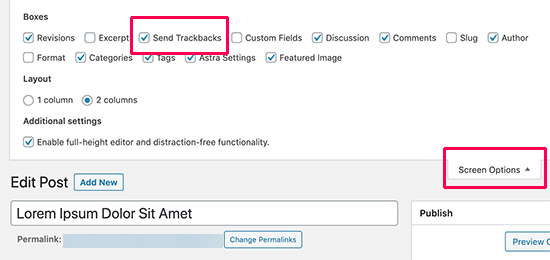
How to Moderate Pingbacks and Trackbacks in WordPress?
The moderation is fairly simple. Both trackbacks and pingbacks show up under the comment moderation area. From here, you can approve, delete, or mark them as spam.
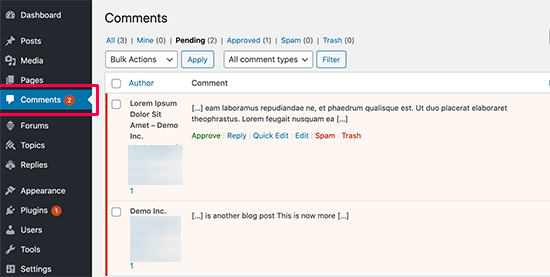
From our experience, 99% of all trackbacks and pingbacks are spam. This is the easiest way for spammers to get a backlink from your site.
In our case, often we see pingbacks from content scrappers (content thieves) who copy our entire articles word-by-word including all the links.
Due to those links, their blogging software automatically send pingbacks to our articles.
The few times when we found trackbacks/pingbacks to be helpful when legit bloggers linked to us, they actually helped us find that we were featured in Mashable and NYTimes.
In short, we have found 99% of all trackbacks/pingbacks to be spam. This is the reason why we have disabled them entirely. It is not worth the time to moderate a ton of spam.
There are other ways to find out who linked to your articles. The easiest one is to use Google Analytics to find who links to your site.
How to Disable Trackbacks, Pingbacks, and Self Pings
If you are tired of getting spammy trackbacks and pingbacks, then there is an option for you to disable them entirely.
Simply go to the Settings » Discussion page and uncheck “Allow link notifications from other blogs (pingbacks and trackbacks)” option.
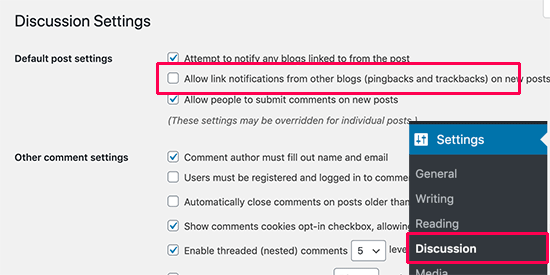
Unchecking that box will only disable trackbacks and pingbacks for future posts (not existing posts).
To disable trackbacks on existing posts, you must follow our tutorial on how to disable trackbacks and pingbacks on existing WordPress posts.
If you are tired of your blog self-pinging itself, then you can simply install and activate the No Self Pings plugin. For more details, see our step by step guide on how to install a WordPress plugin.
Upon activation, the plugin will disable self pings on your WordPress site.
Sepehr Vaez Afshar
- Sepehr Vaez Afsharhttps://myhbd.net/author/sepehr/
- Sepehr Vaez Afsharhttps://myhbd.net/author/sepehr/
- Sepehr Vaez Afsharhttps://myhbd.net/author/sepehr/
- Sepehr Vaez Afsharhttps://myhbd.net/author/sepehr/
Categories
Recent Comments
-
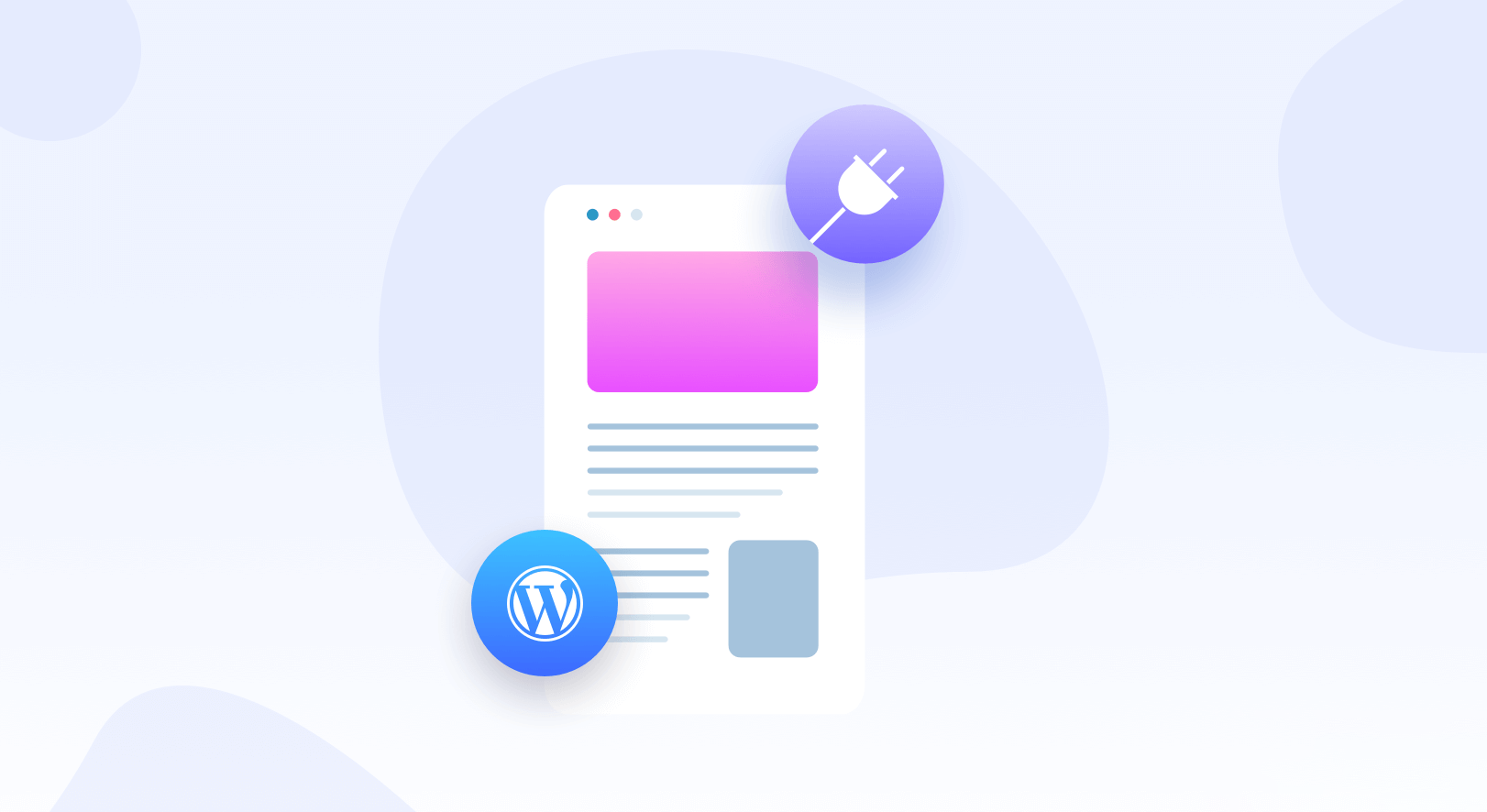
-
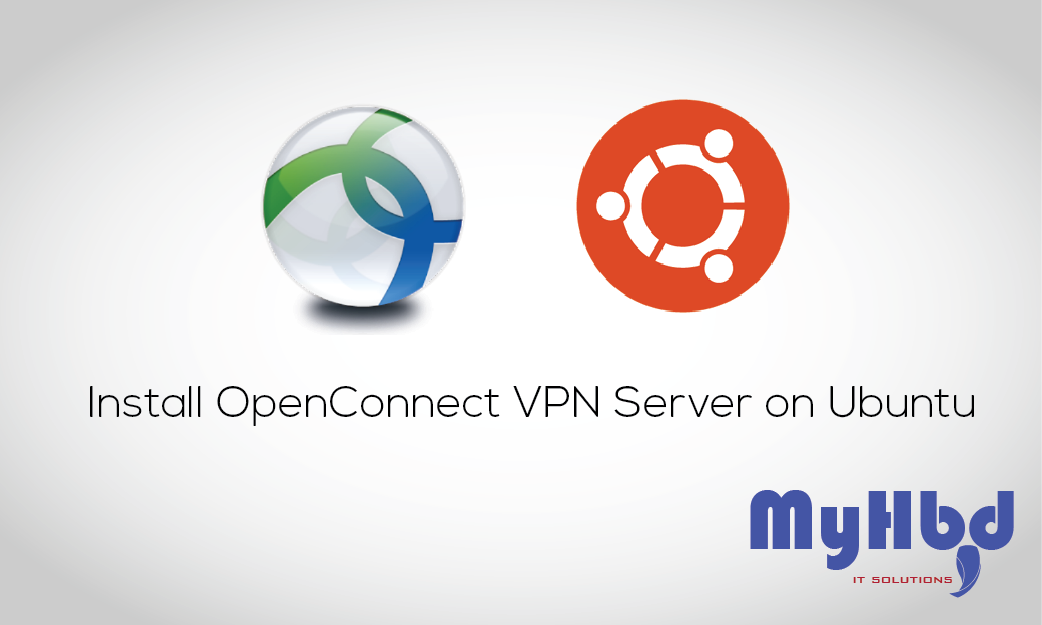 Install OpenConnect VPN Server (ocserv) on Ubuntu 20.04 with Let’s Encrypt October 17, 2022 2 Comments
Install OpenConnect VPN Server (ocserv) on Ubuntu 20.04 with Let’s Encrypt October 17, 2022 2 Comments -
