What is the Difference Between Posts vs. Pages in WordPress - MyHBD
June 27, 2020
Often WordPress beginners get confused between posts and pages. By default, WordPress comes with two content types: posts and pages.
As a beginner, you are probably wondering what’s the difference between posts vs pages? They seem to look similar in the WordPress dashboard as well as on the website.
Readers often ask us: Why do I need both? When should I use posts? When should I use pages?
In this article, we will explain the difference between posts vs. pages in WordPress.
What are Posts in WordPress?
Posts are blog content listed in a reverse chronological order (newest content on top). You will see posts listed on your blog page.
If you are using WordPress as a blog, then you will end up using posts for the majority of your website’s content.
You can add and edit your WordPress posts from the ‘Posts’ menu in your dashboard. Here is how Add New Post screen looks.
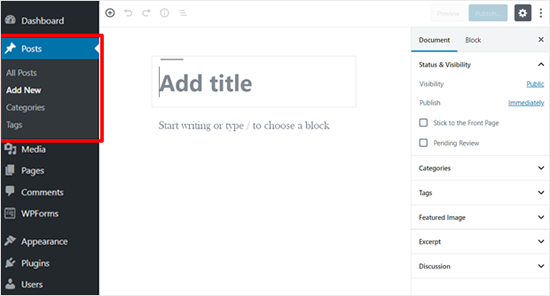
Due to their reverse chronological order, your posts are meant to be timely. Older posts are archived based on month and year.
As the posts gets older, the user has to dig deeper to find them. You have the option to organize your posts based on categories and tags.
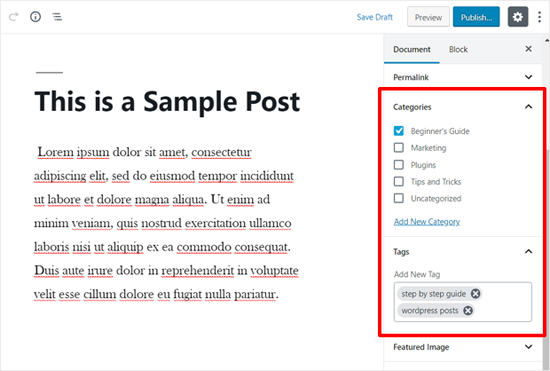
Because WordPress posts are published with time and date in mind, they are syndicated through the RSS feeds. This allows your readers to be notified of the most recent post update via RSS feeds.
Bloggers can use the RSS feeds to deliver email broadcasts through services like Constant Contact, Aweber or MailChimp. You can create a daily and weekly newsletter for your audience to subscribe to.
The very timely nature of posts make it extremely social. You can use one of the many social sharing plugins to allow your users to share your posts in social media networks like Facebook, Twitter, LinkedIn, Pinterest etc.
Posts encourage conversation. They have a built-in comment feature that allows users to comment on a particular topic. By default, comments, pingbacks, and trackbacks are enabled.
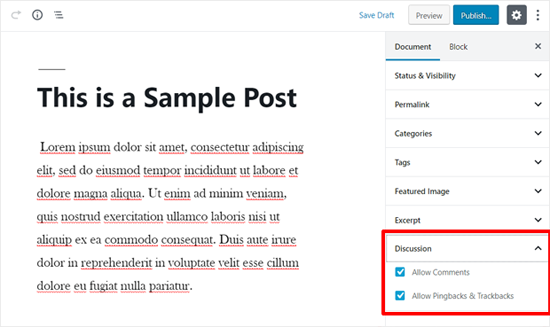
You can go to your Settings » Discussion to turn off comments on older posts if you like.
WordPress posts usually have the name of the author and published/updated date.
The best example of a WordPress post may be this article which you are reading now. Go to the top, and you can see the post category ‘Beginner’s Guide’ above the article title. Below the title, there is the last updated date, author’s name, and social share buttons.
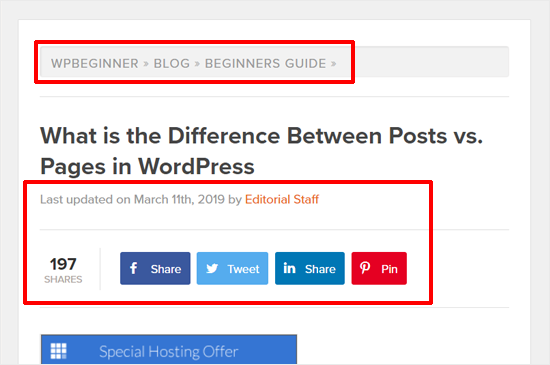
After the main article content, there is the comments section. You cannot usually find these on a page.
Now that you know what are posts, let’s take a look at pages and how they are different.
What are Pages in WordPress?
Pages are static “one-off” type content such as your about page, privacy policy, contact page, etc. While the WordPress database stores the published date of the page, pages are timeless entities.
For example, your about page is not suppose to expire. Sure you can go back and make updates to it, but chances are you will not have about page 2012, about page 2013 etc. Because there is no time and date tied to pages, they are not included in your RSS feeds by default.
You can add and edit pages in WordPress from ‘Pages’ menu in your dashboard. Here is how Add New Page screen looks like:
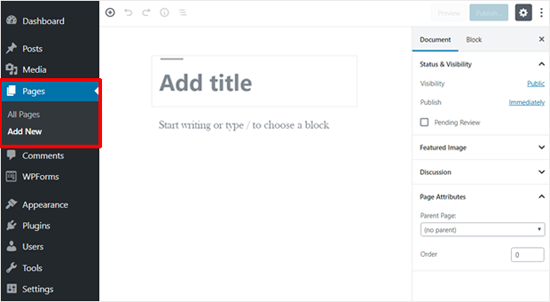
Pages are not meant to be social in most cases thus do not include social sharing buttons. For example, you probably don’t want others to tweet your privacy policy page in most cases.
Similarly, pages also don’t include comments. You don’t want users to comment on your contact page or your legal disclaimers page. There is an option to enable comments, however, it is disabled by default for your WordPress pages.
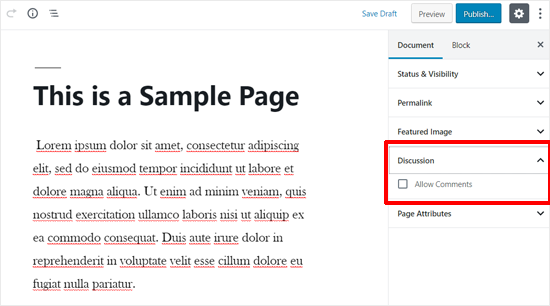
Unlike posts, pages are hierarchical by nature. For example, you can have subpages or child pages within a page. You can easily turn a page into subpage by choosing a parent page from Page Attributes when editing a page.
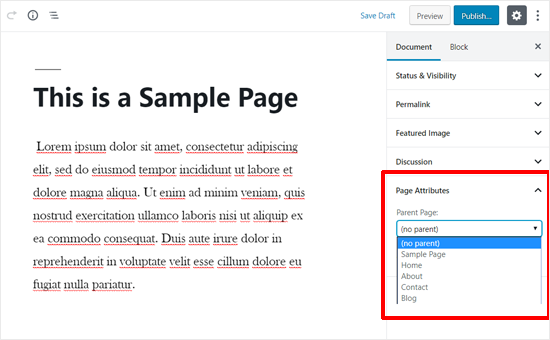
A key example of this in action would be our Blueprint page. This feature allows you to organize your pages together, and even assign a custom template to them.
WordPress by default comes with a feature that allows you create custom page templates using your theme. This allows developers to customize the look of each page when necessary.
In most themes, post and pages look the same. But when you are using your page to create a landing page or a gallery page, then the custom page templates feature comes in very handy.
Pages also have this archaic feature called ‘Order’ which lets you customize the order of pages by assigning a number value to it. However, this feature is extended by plugins like Simple Page Ordering that allows you to drag & drop the order of pages.
WordPress Pages vs. Posts (Key Differences)
To summarize, following are the key differences between posts vs pages in WordPress.
- Posts are timely vs. Pages are timeless.
- Posts are social vs. Pages are NOT.
- Posts are organized using categories and tags vs. Pages are hierarchical and can be organized as child and parent pages.
- Posts are included in RSS feed vs. Pages are not.
- Posts have author and published date vs Pages do not.
The differences we listed above may have exceptions. You can use plugins to extend the functionality of both content types.
Despite these differences, there are some similarities between pages and posts in WordPress.
First, they are both used for publishing content. You can add text, images, forms, etc. to both posts and pages. There is featured image meta-field in both pages and posts.
You can build a website without ever using posts or blogging features of WordPress. You can also make a business website with pages and a separate blog section for your news, announcements, and other articles.
Frequently Asked Questions
Following are some of the most frequently asked questions we have heard from our users about posts vs. pages, and how to properly use them in WordPress.
1. How Many Posts and/or Pages Can I Have?
You can have as many posts and/or pages that you want. There is no limit on the number of posts or pages that can be created.
2. Are there any SEO advantages to one or the other?
Search engines like content to be organized. Timeless content is considered to be more important; however, there is a lot of priority given to the latest timely content.
In short, there may be a difference, but as a beginner, you do not need to worry about it. Focus on making your site organized for the user. To learn more, see our complete WordPress SEO guide for beginners.
3. Which pages I should create on my website or blog?
It really depends on what kind of blog or website you are making. However, you may want to see our list of important pages for all websites.
4. Can I switch posts to pages and vice versa?
Many beginners accidentally add content to posts when they actually wanted to create pages. Similarly, some new bloggers may end up saving blog posts as pages.
If you have just started out, then you can easily fix that by using the post type switcher plugin. For more details see our article on how to switch post types in WordPress.
5. Are there other content types in WordPress besides posts and pages?
Yes, there are. However, these other default content types include attachments, revisions, and navigation menus which are normally not used the same way as posts and pages.
WordPress also allows developers to create their own custom post types. This feature is used by plugins to create additional content types in WordPress. For example, if you are running a WooCommerce store, then you will see a ‘Products’ post type in your WordPress admin area.
Sepehr Vaez Afshar
- Sepehr Vaez Afsharhttps://myhbd.net/author/sepehr/
- Sepehr Vaez Afsharhttps://myhbd.net/author/sepehr/
- Sepehr Vaez Afsharhttps://myhbd.net/author/sepehr/
- Sepehr Vaez Afsharhttps://myhbd.net/author/sepehr/
Categories
Recent Comments
-
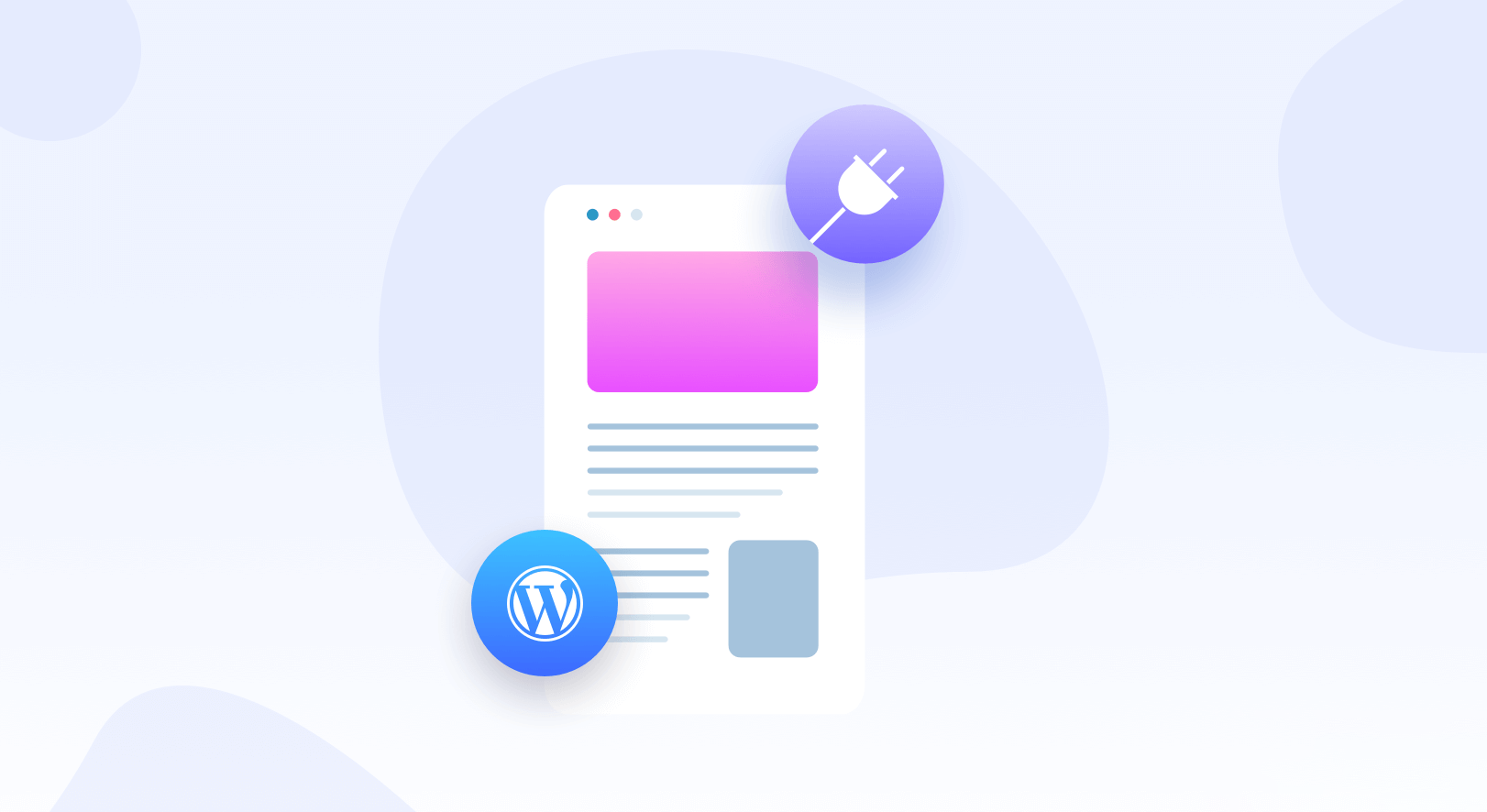
-
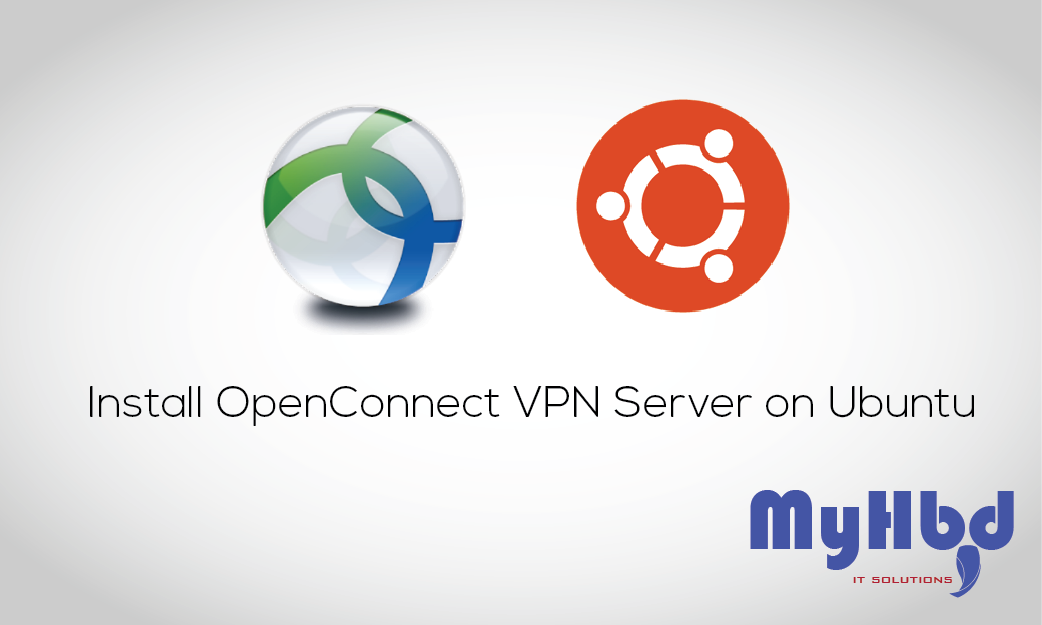 Install OpenConnect VPN Server (ocserv) on Ubuntu 20.04 with Let’s Encrypt October 17, 2022 2 Comments
Install OpenConnect VPN Server (ocserv) on Ubuntu 20.04 with Let’s Encrypt October 17, 2022 2 Comments -
